


23 Exporting T.O.V.A. data
The T.O.V.A. stores your subjects and test data in a database, but if you need to send data to colleagues or technical support, your T.O.V.A. test sessions can be exported.
Note: You cannot export subjects that don’t have any assigned sessions.
The process is simple:
-
Find and highlight the session you want to export on the main window. To export multiple sessions, use ‘Ctrl’-click (Mac users, ‘Command’-click) to highlight each additional session, or ‘Shift’-click to highlight a range of sessions.
- Click the ‘Export’ button.
- Modify export options or leave them at defaults and click the ‘Export’ button.
- If prompted, specify the path and file name for the export file and click the ‘Save’ button.
Your T.O.V.A. data has now been exported to a file.
Note: If you select a lot of sessions, this could take a while, and the T.O.V.A. file could become large. By default, though, exports are ZIP-compressed.
Note: Exporting sessions does not remove them from the database.
23.1 Export options
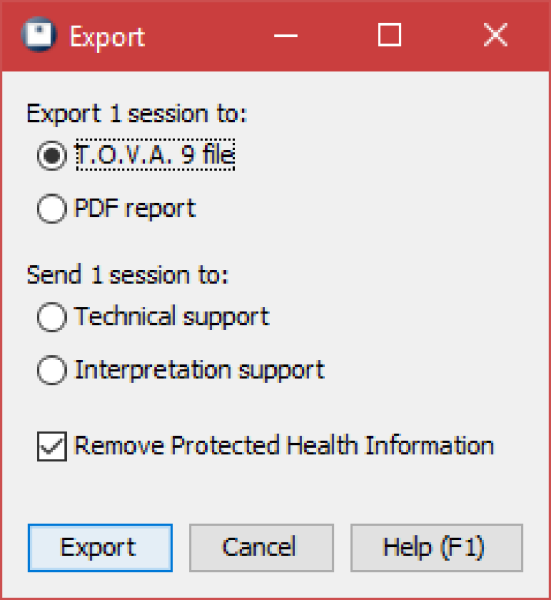
Export options
Let’s briefly look over what options we have for exporting T.O.V.A. data.
-
Export formats
- - The T.O.V.A. supports two export formats:
-
T.O.V.A. file
- - This exports the T.O.V.A. data, as well as subject and session data, into an XML format. All the exported data from all the sessions you selected is saved to a single file. That T.O.V.A. file could then be imported (see Importing, section 22) into a different T.O.V.A. database.
- PDF Report
- - This saves a report of your data to a PDF file, such as you might read or print using Adobe Reader. This can be a good solution for sharing the T.O.V.A. report.
Note: You cannot import PDF reports back into the T.O.V.A. . Only the T.O.V.A. file export can be imported.
- Send session(s) to technical/interpretation support
- - In addition to exporting to a file, you can send the selected sessions with a support request to T.O.V.A. technical or interpretation support.
- Remove Protected Health Information
- - It’s important to consider how to keep personal health information private when exporting data. This option is selected by default and leaves out of the import any unnecessary data that might reveal the identity of the subject. Specifically, these are subject names and any custom subject or session fields your database has flagged as personal.
For more information on Custom Subject/Session Fields, see section 25.3.
For more information on protecting personal health information, see section 24.
23.2 Opening T.O.V.A. Export (.tova) files
If a colleague sends you a .tova file, you can double-click on the file to open it in the T.O.V.A. .
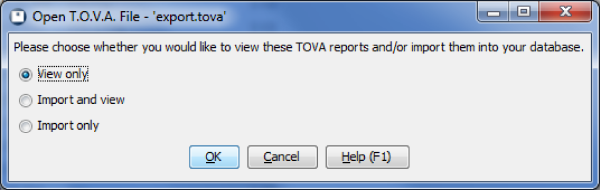
Opening a .tova file.
When you do, you can choose to view reports of the sessions contained in the file and/or import them into your T.O.V.A. database.



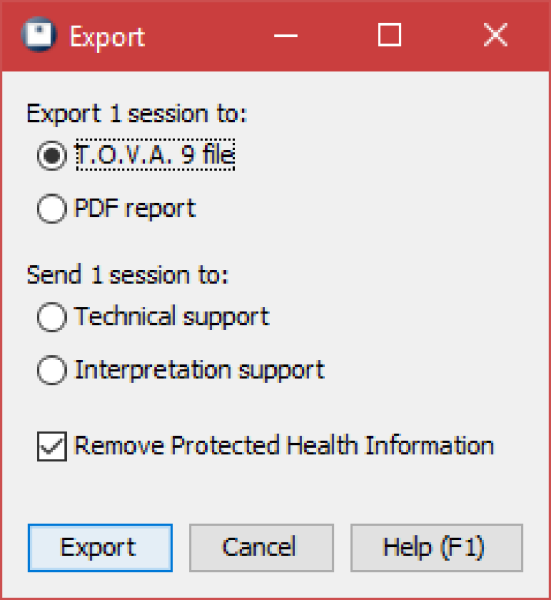 Export options
Export options





