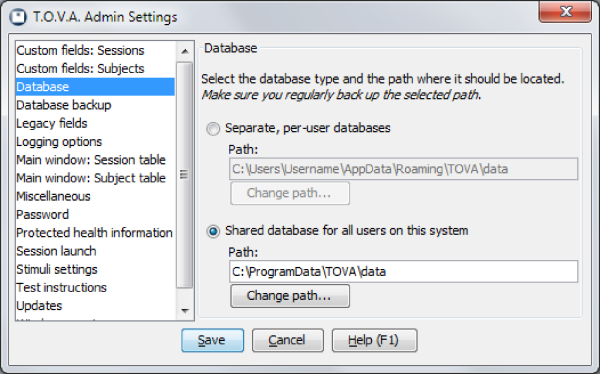 Database options
Database options



The T.O.V.A. maintains all of your subjects’ test session data in a database, and it’s critical that you back up your T.O.V.A. data.
The T.O.V.A. 8.2 added a new backup feature to simplify backing up your database.
The T.O.V.A. will begin exporting all the sessions in your database to a T.O.V.A. data file at the chosen location. To restore from backup, simply import the .tova file as you would any other T.O.V.A. export file (see section 22 for more information).
Note: If you are using a “Separate" database configuration–separate databases for each user on the PC–you will need to back up each user’s database separately.
The T.O.V.A. 8.2 added an automatic database backup feature. By default, this backs up your database every 30 days. See section 25.5 for details.
The T.O.V.A. can automatically and securely back up your database to The TOVA Company’s servers. This is independent of the automatic local backups, and it can upload test sessions as soon as they are saved or modified. This feature is experimental, and we still recommend you employ other backup solutions as well. See section 25.5 for options.
You can also use your PC’s own backup software to backup the database folder. There are too many different backup solutions for us to detail them here. What we can tell you is what to back up:
The path listed here (under the selected database type) is where your database is stored. You will want to back up the entire contents of this path.
Note: If your database type is ‘Separate’, each user on this system will have their own database. Therefore, you will need to back up each of these databases to secure your data.
This does not backup the T.O.V.A. application itself. If your hard drive fails and you have to rebuild your computer, simply re-install the T.O.V.A. . At the end of your install, the Configuration wizard will run (or you can run it manually). Again, note the selected database path: that is where you will restore the data you saved.
And if you have specific questions about backing up your T.O.V.A. data, T.O.V.A. technical support (section 27) is happy to help! Please call us before you lose your data.


