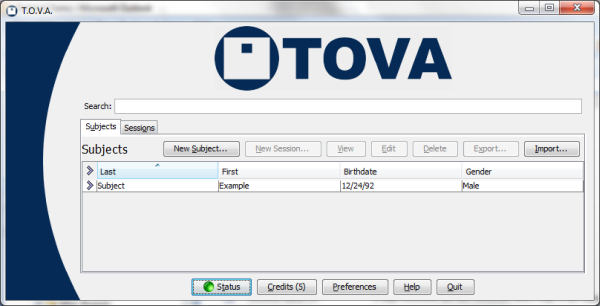 A green Status button indicates no known issues.
A green Status button indicates no known issues.



One major addition in the T.O.V.A. 8.2 was the Status window. This window is available from the main window by clicking the ‘Status’ button. The purpose of this window is to alert you to possible problems with the T.O.V.A. and provide simple solutions.
To help in identifying problems, the Status window uses condition colors:
If the ‘Status’ button on the main window is green, everything should be working. If it’s yellow or red, click the button for more specific status information and solutions.
Each category pane has several standard options:
In addition to these, status panes often have other buttons available.
Here is where you can see when your T.O.V.A. database was last automatically backed up. Click ‘Preferences’ to change your automatic backup options (see section 25.5 for more information on new backup features).
This pane of the Status window can tell you if you are low on credits or if there is session data that should be saved. The category will be unavailable (black) if there is no device attached. See section 20.
Notifications are a way The TOVA Company can contact you about account support issues. Accounts are linked to T.O.V.A. USB devices, so to receive notifications you must have Internet access and a T.O.V.A. USB device attached. You can delete messages once you have addressed them.
This pane will warn you if your last booted PTE version is out-of-date. This usually indicates you need an updated boot CD (section 31.5.4) or flash drive (section 31.5.6). See section 31 for more information about the PTE.
(Windows only)
The T.O.V.A. Windows service provides access to system functions, such as modifying system boot settings and installing software updates, that are not accessible to all users. This pane communicates any problems with the service and provides options such as restarting the T.O.V.A. service or opening the Windows service console. See section 36.6.
This pane will alert you to an available software update or tell you if a previous update failed. See section 28.


